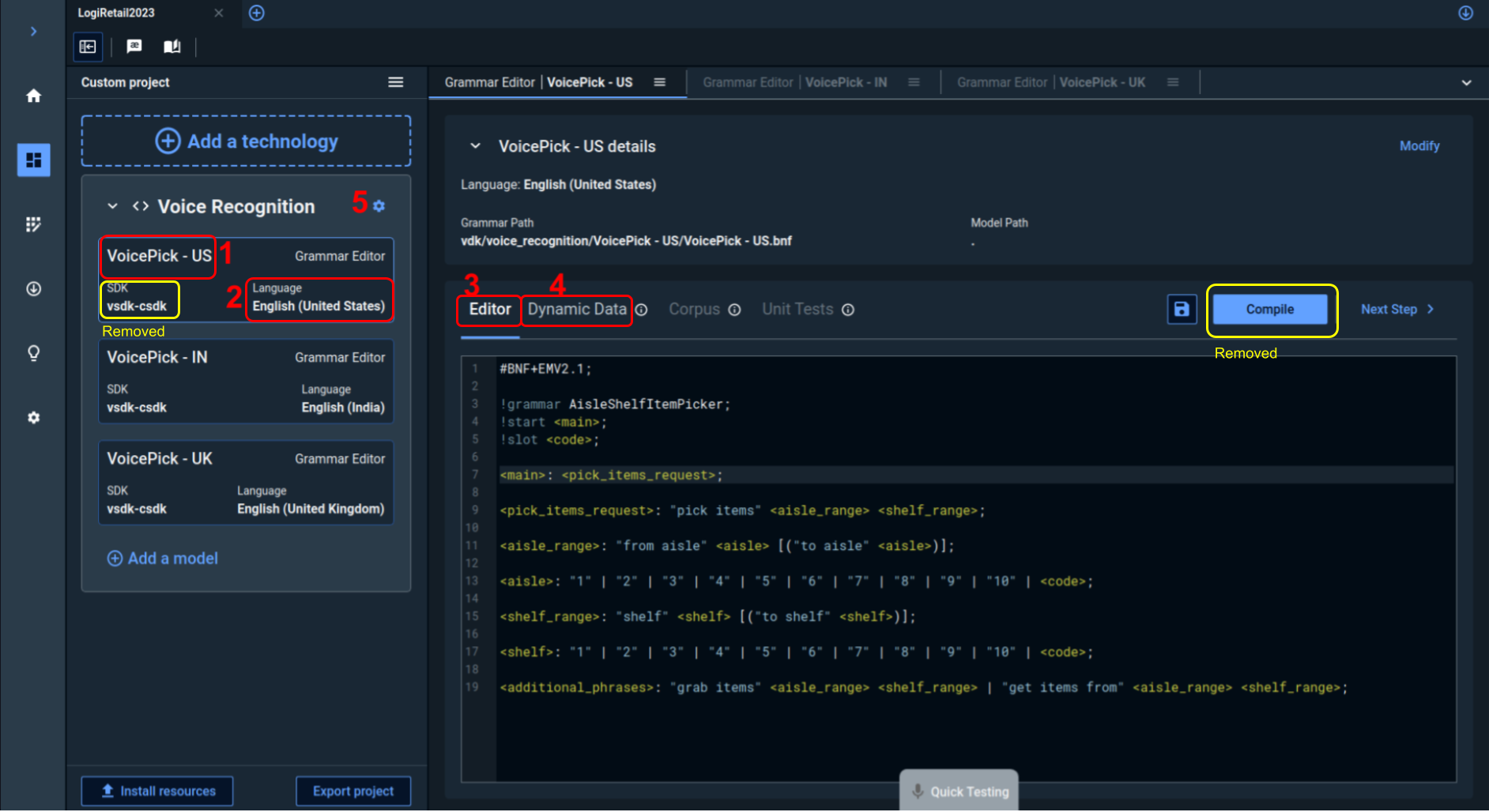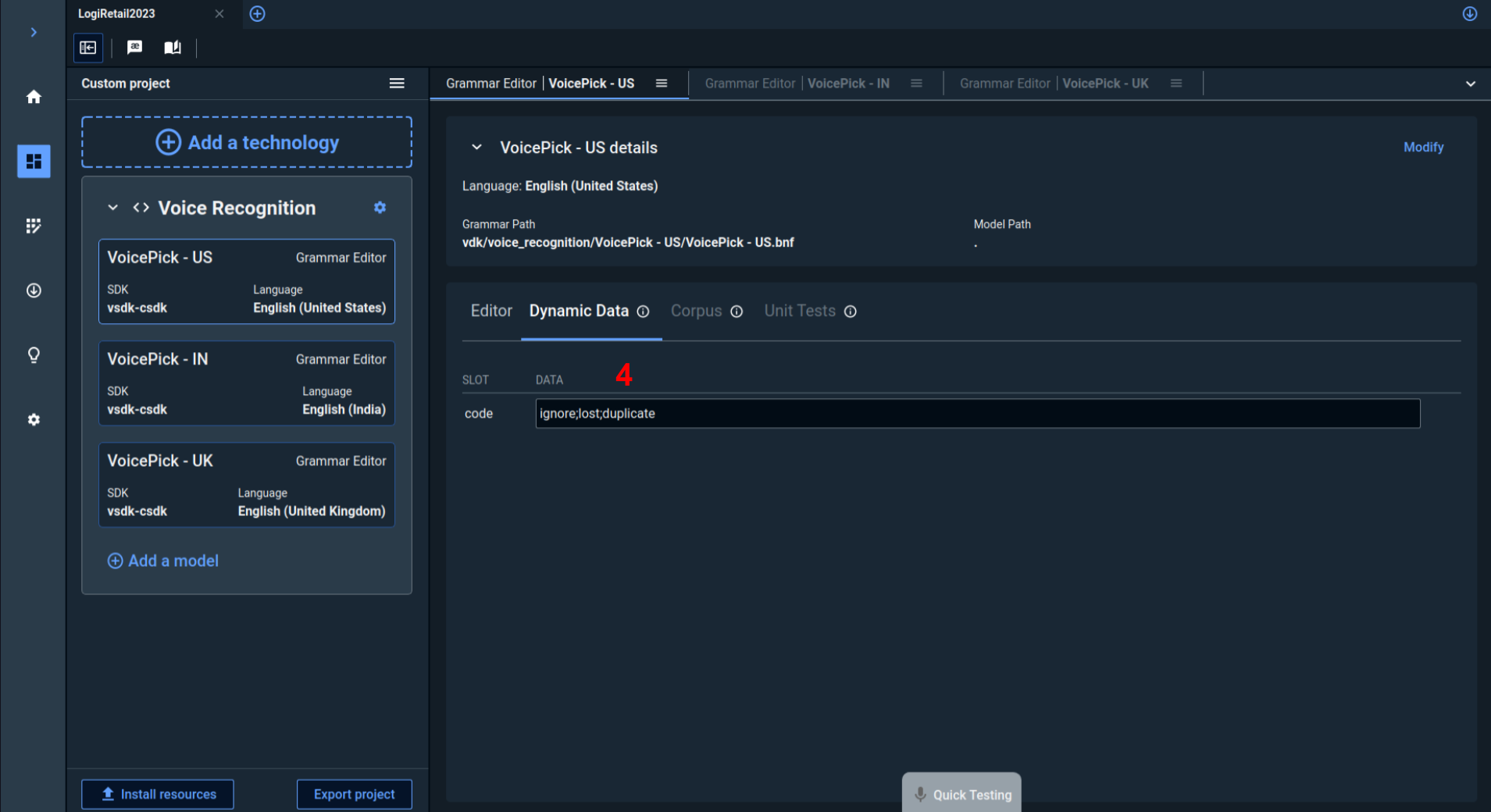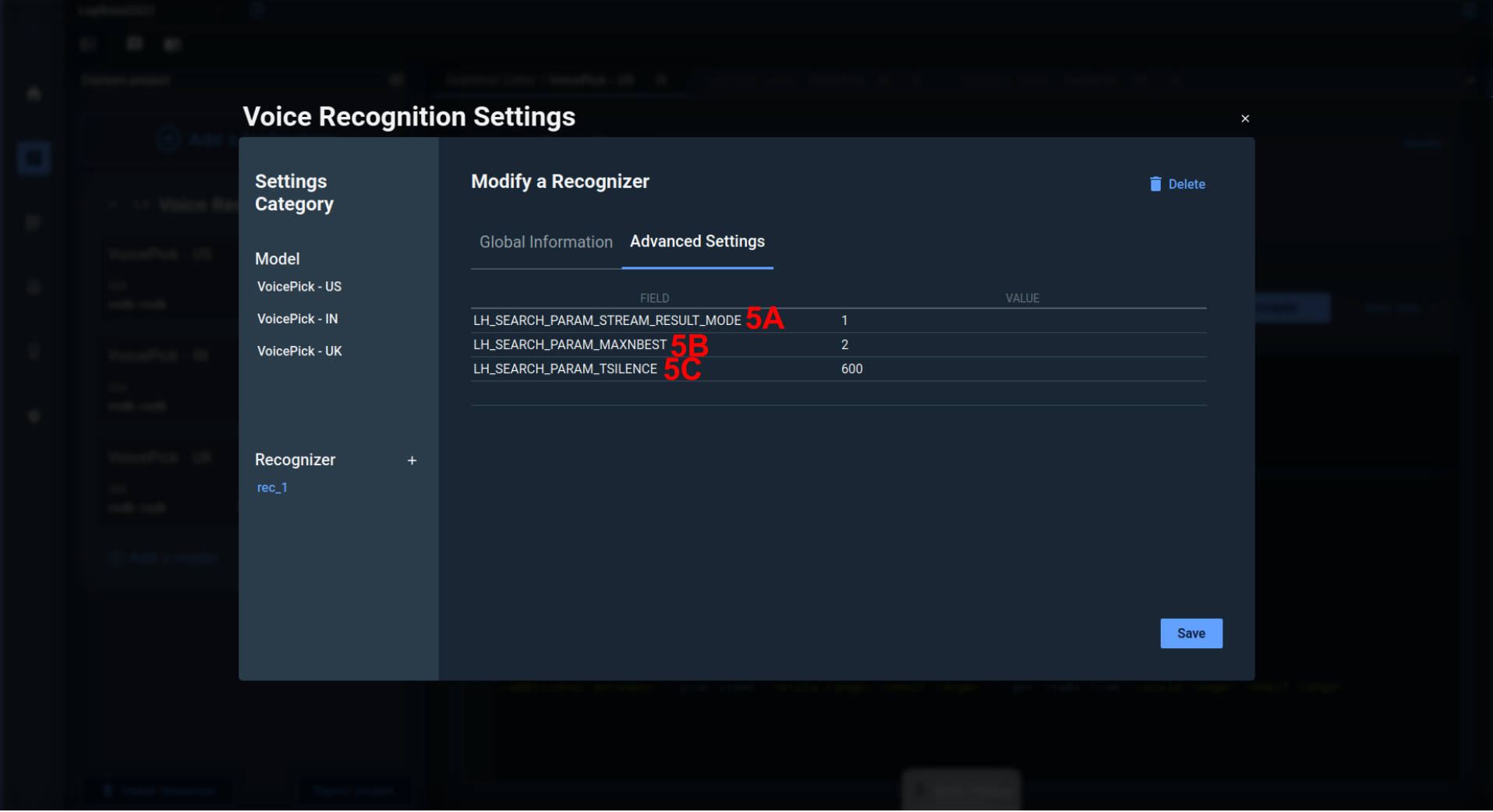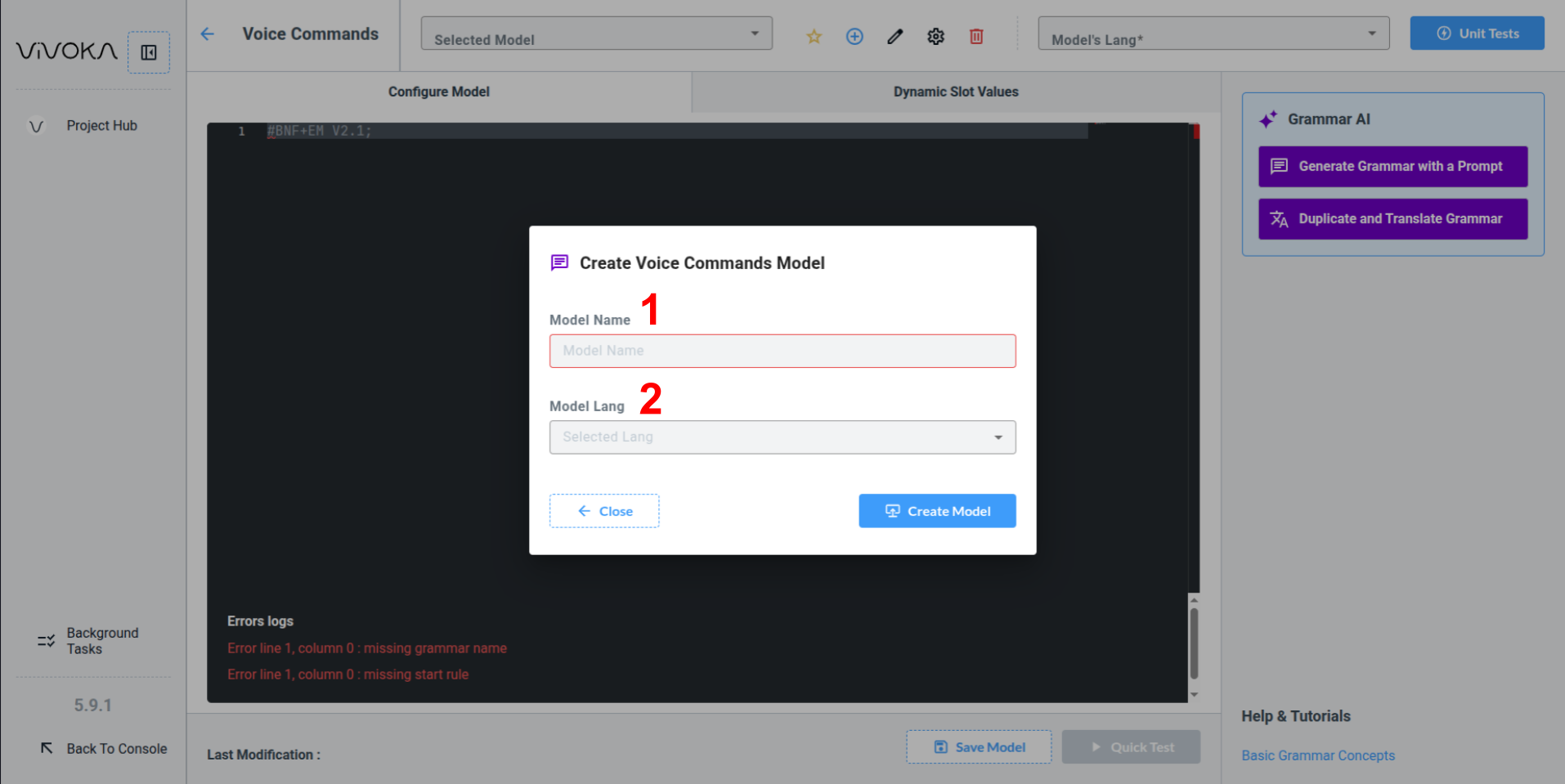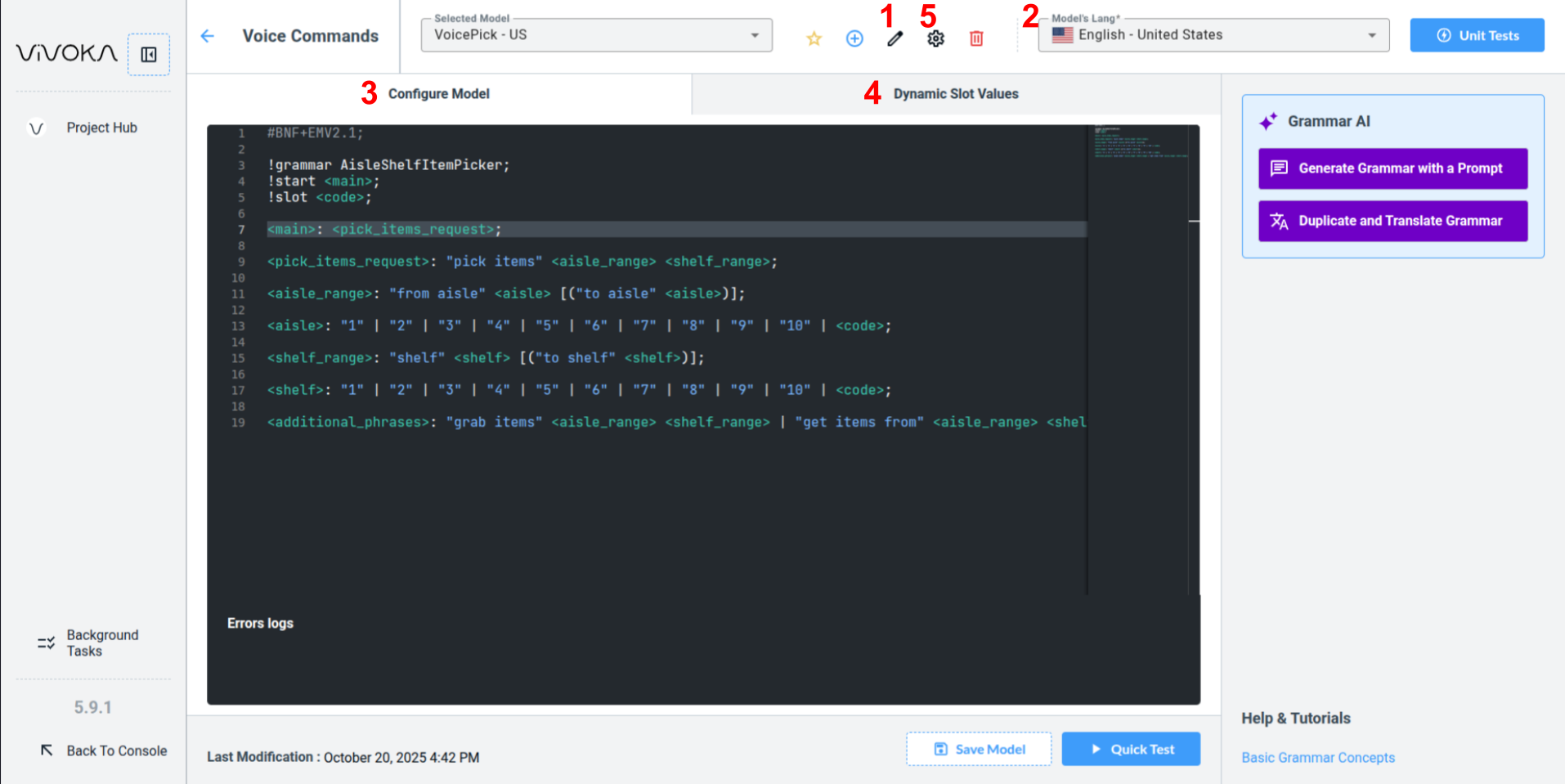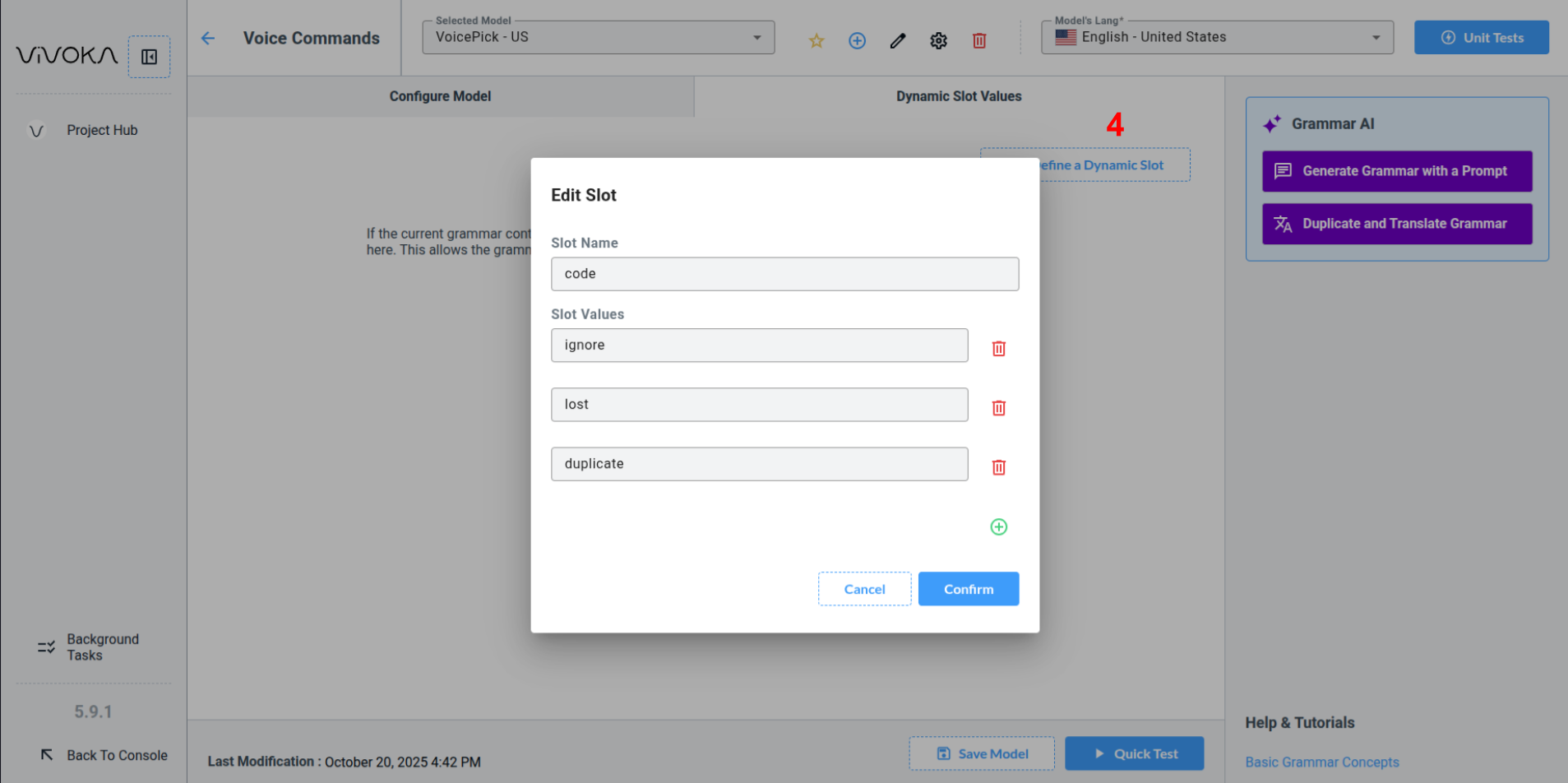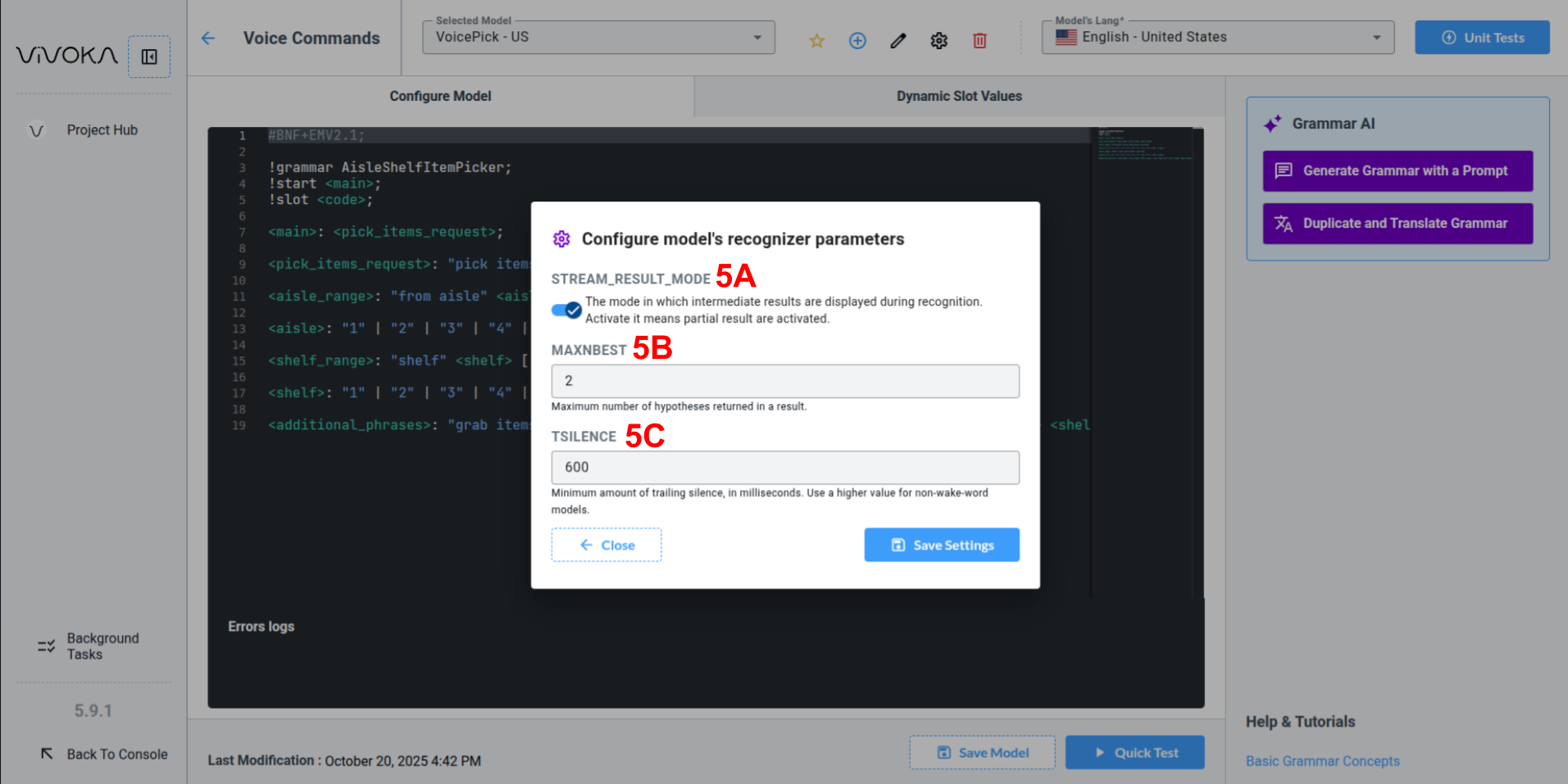Voice Recognition Migration
What’s New?
The Voice Recognition module in VDK Studio Web introduces several improvements designed to make model creation, testing, and configuration more efficient:
Dedicated section for Wake Word models: A specific workspace is now available for creating and managing Wake Word models separately from other grammars.
Integrated unit testing workflows: Tests can now be performed directly within the Studio, allowing faster validation of voice commands and grammars without leaving the development environment.
AI-assisted utilities (experimental): Early-access AI tools are available to automatically generate and translate grammar content, helping accelerate multilingual or large-scale projects.
Enhanced ergonomics: The interface for configuring recognizer parameters and dynamic values has been redesigned for greater clarity and usability.
Note:
If you previously created a Wake Word model using the Grammar widget, it is now recommended to use the dedicated Wake Word widget instead.
This new widget is specifically optimized for Wake Word creation and provides a more accurate, streamlined configuration process.
Key elements
Overview
Model Name
The identifier of your grammar model.
Model language
The language in which the grammar is written, accent specific (e.g., English USA, English India, French France, French Canada etc..).
Grammar Editor
We renamed the editor to “Configure Model” and allocated some space for error logs.
Dynamic Data (optional)
Previously called Dynamic Data, this section is now “Dynamic Slot Values”, featuring an improved interface and easier declaration of values.
Recognizer Parameters (optional)
To simplify the use of Recognizer Parameters, we created a form with the most commonly used parameters. You can still modify other parameters in your configuration file after export.
A. LH_SEARCH_PARAM_STREAM_RESULT_MODE (whether you want to receive partial results, or finals only)
B. LH_SEARCH_PARAM_MAXNBEST (maximum number of hypothesis per result)
C. LH_SEARCH_PARAM_TSILENCE (minimum trailing silence)
Where to find them?
We’ve included several screenshots with annotations corresponding to the key elements.