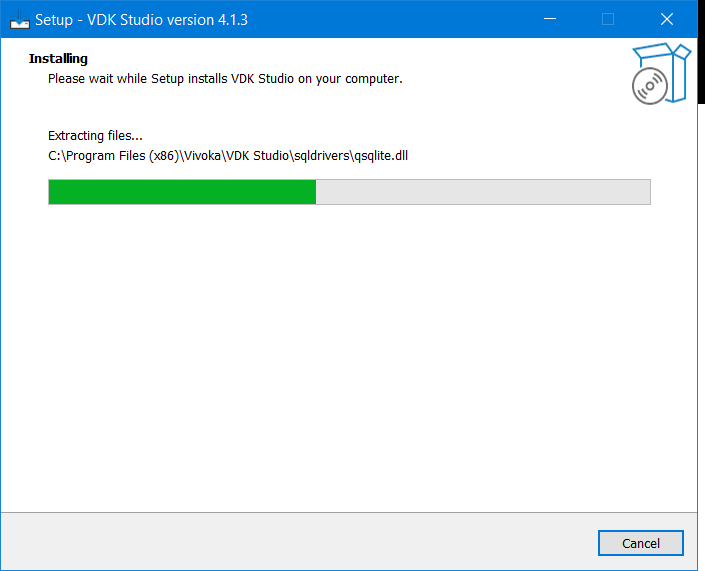Installation and startup
Installation
You should have been provided with a zip file through the FSWA containing everything you need to install the Studio. Once you unzip this file, depending on your operating system and architecture, you will find the file required to proceed with the installation.
Startup
License key activation
The next step will prompt you with a license key that you should have already received. If this is not the case, please contact us at support.vivoka.com.
Enter the license key, customize the default settings as you please and click Ok:
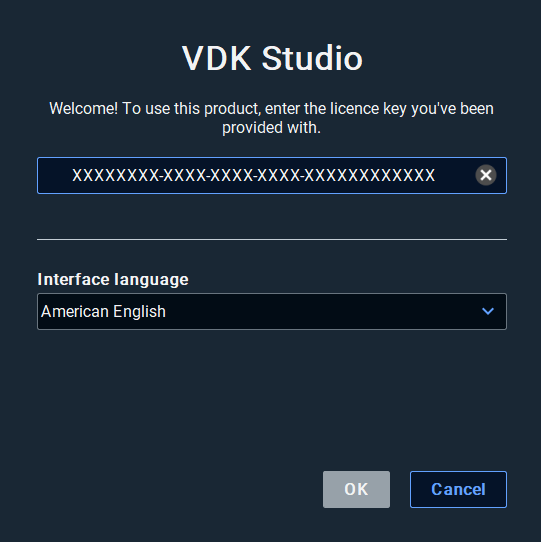
User consent
The first time you launch the Studio, you will be prompted about User Consent:
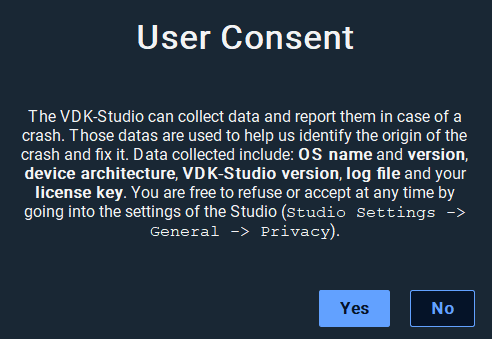
First launch of VDK Studio
The first time you launch VDK Studio, you will have to choose whether you want to start a new project, import an existing project or browse into the playground.