Create a project
In VDK Studio there are two types of projects:
Custom project.
When you want to use custom technology bricks and not only have a basic input/output assistant.
This type is aimed for more complex projects. In this case, you will need to implement the code by yourself into the widgets.No code assistant.
When you want to create a quick proof of concept of voice recognition and voice synthesis without having to code.
When you launch the VDK Studio, you will have to choose whether you want to start a new project, import an existing project, or browse the playground.
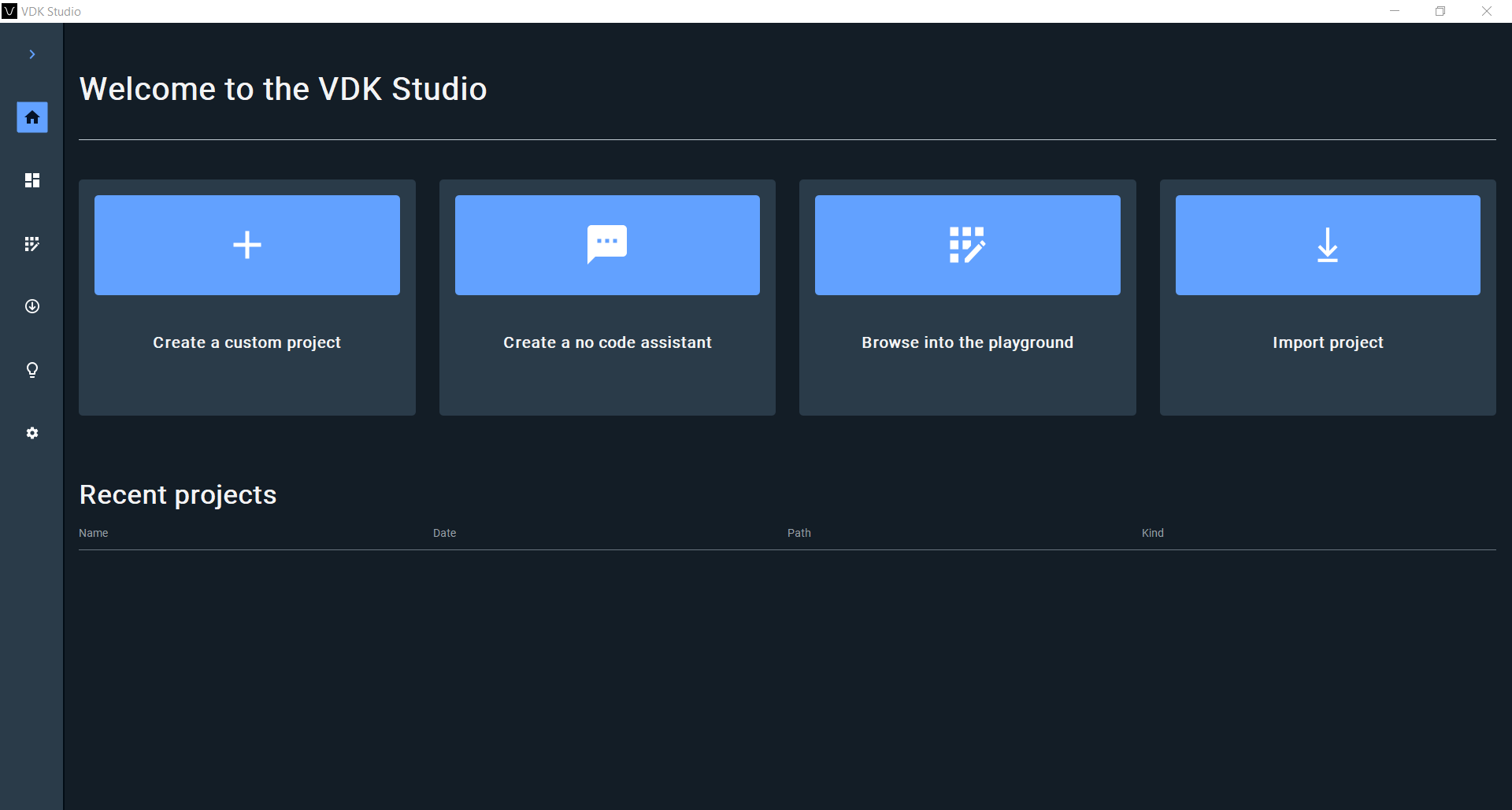
Create a custom project
Here you can start by selecting your project name and project directory.
It’s not possible to change them later after project creation.
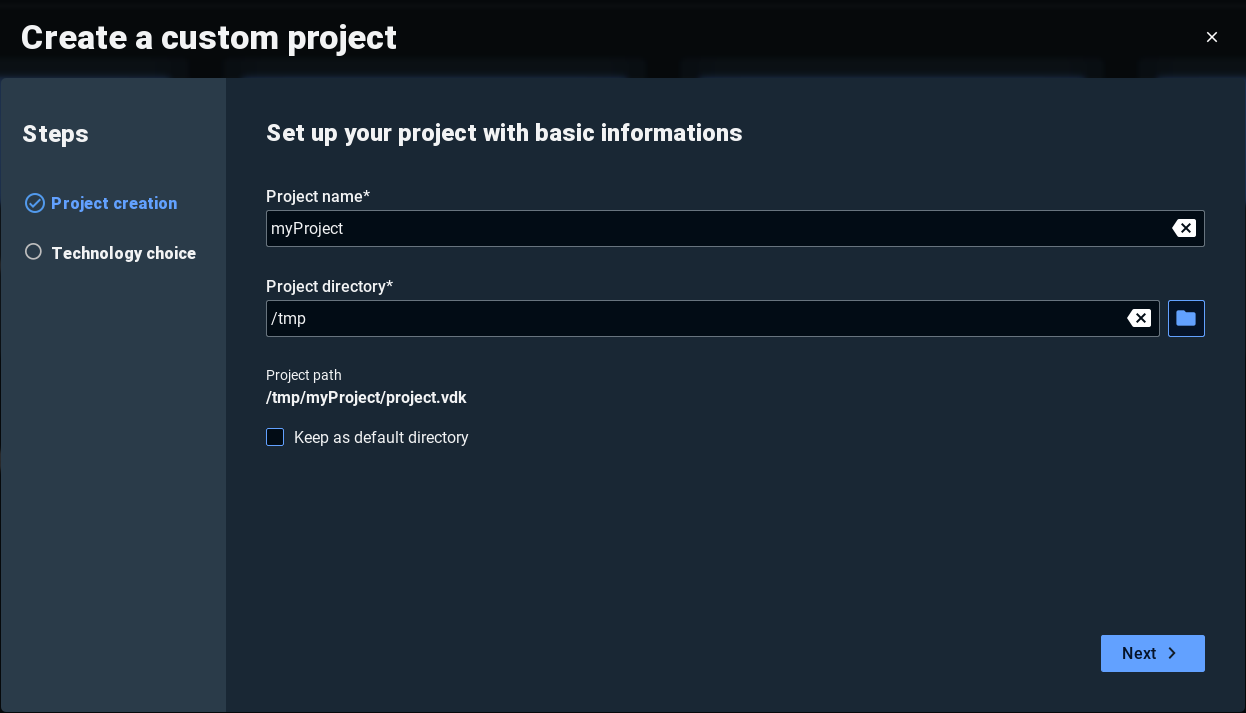
Now you need to choose the first technology to add to your project. Later you can add as much as you want.
Voice recognition
The voice recognition technology will give you the power to understand speech!
You can choose between three types of recognition: grammar-based, continuous, or dictation.
More details will be provided if you choose this technology.
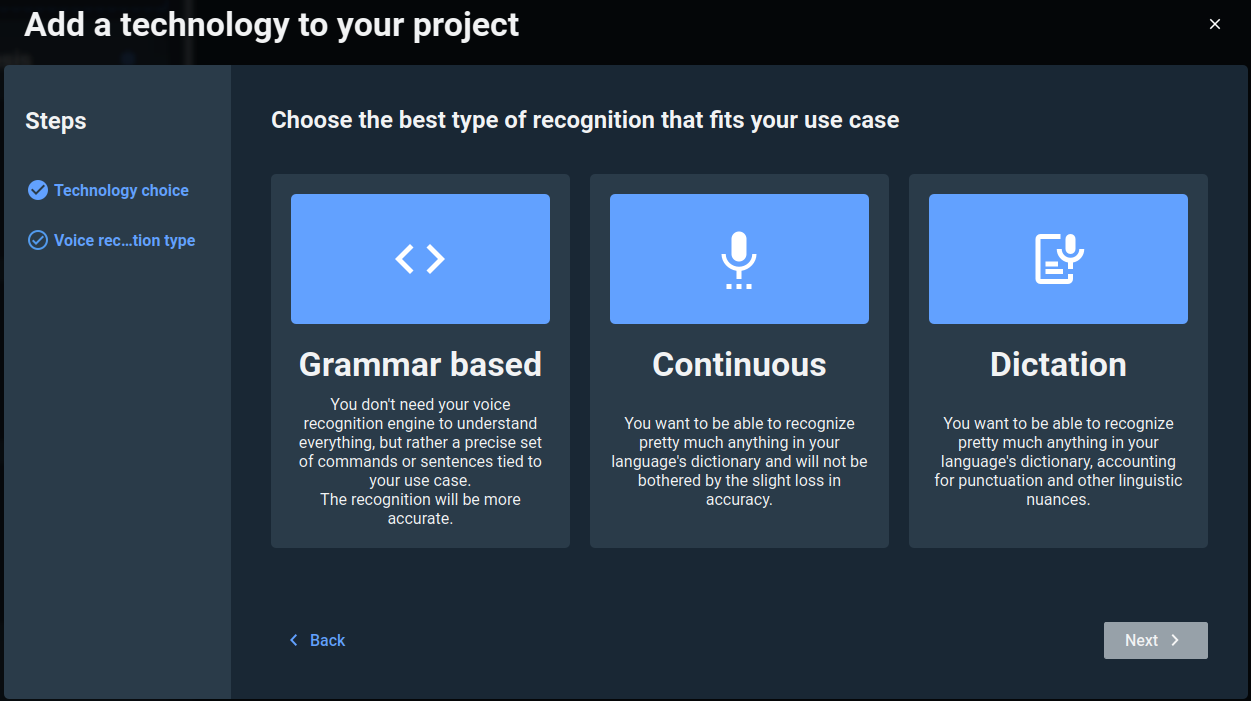
Grammar based
You can choose between creating a grammar model or importing an existing one.
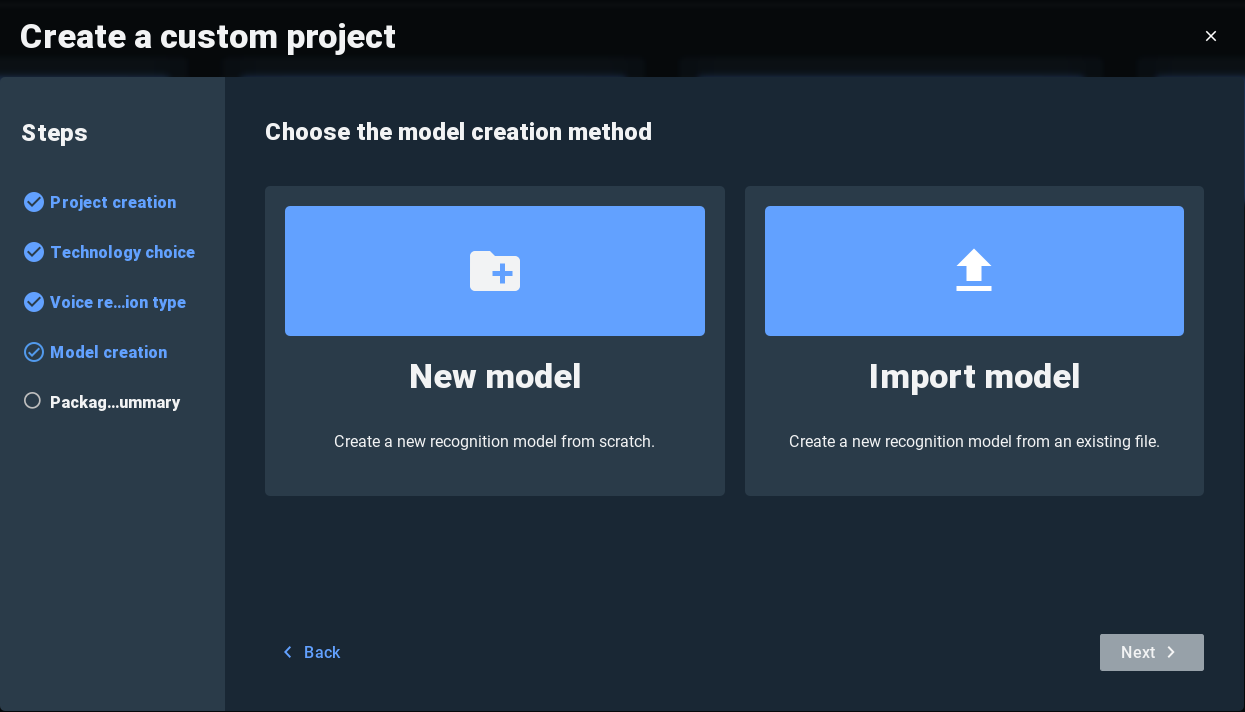
Enter your model’s name and select the SDK that best suits your needs from the available options (depending on your license permissions). You can check the page SDK specifics for Voice Recognition (Grammar-based) for more details. Then select the language you want to recognize and click on Next.
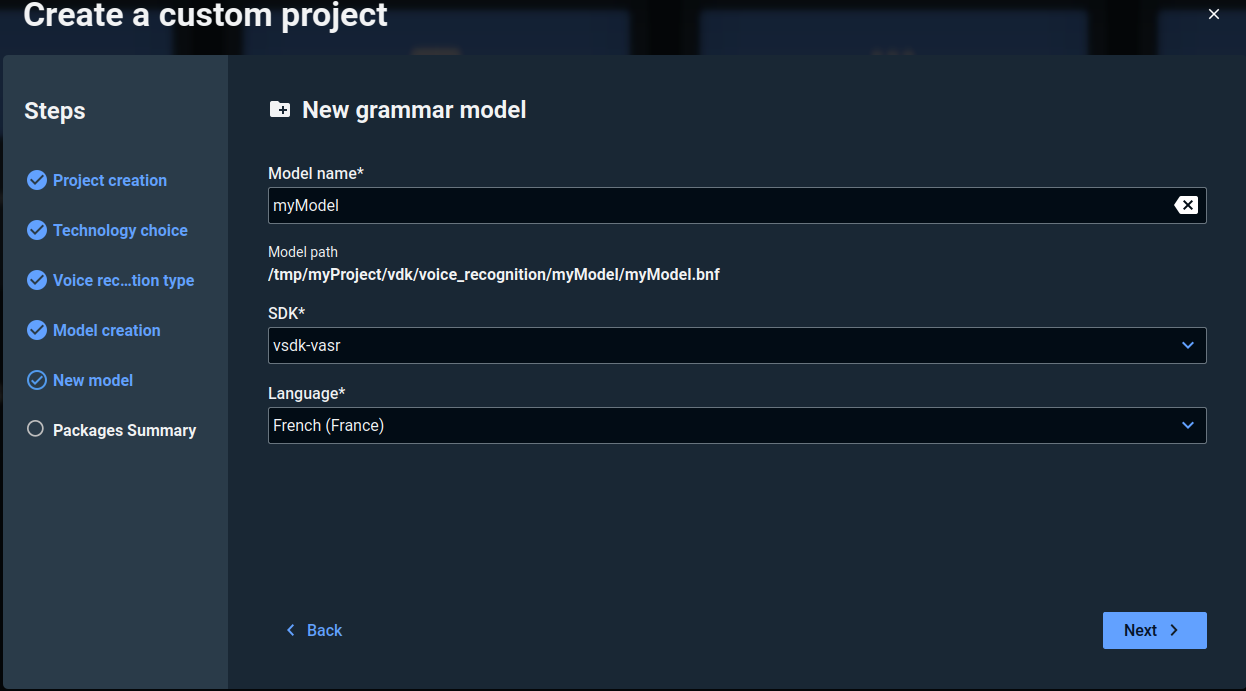
Once everything is set up click on Create Project. If there are any missing dependency packages, they will be installed automatically.
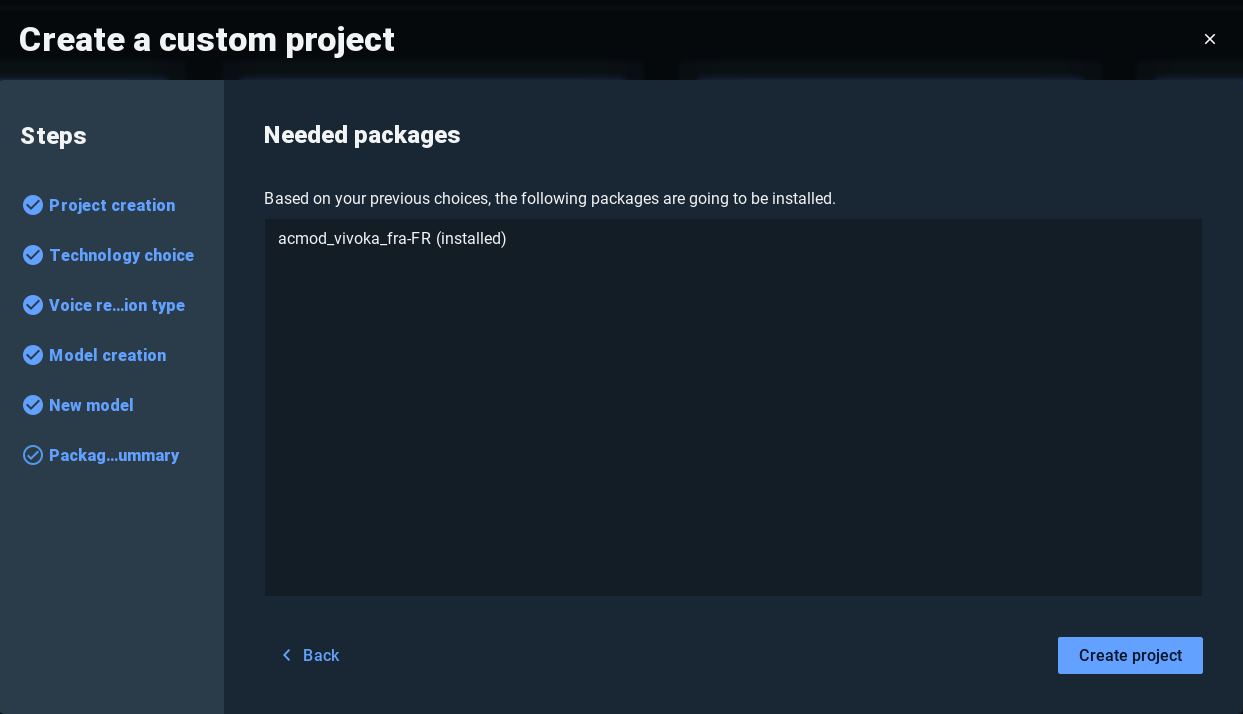
Continuous
Enter your model name and select the SDK that best suits your needs from the available options (depending on your license permissions). Then select your language of choice and click on Next.
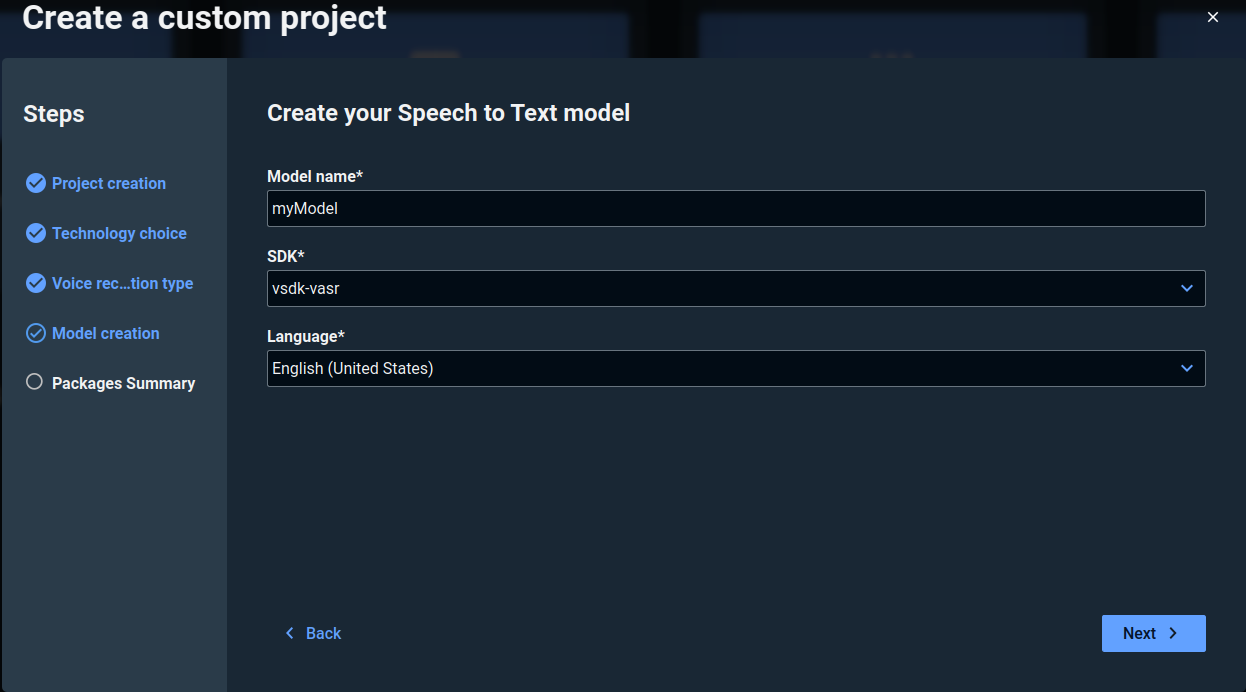
Once everything is set up click on Create Project. If there are any missing dependency packages, they will be installed automatically.
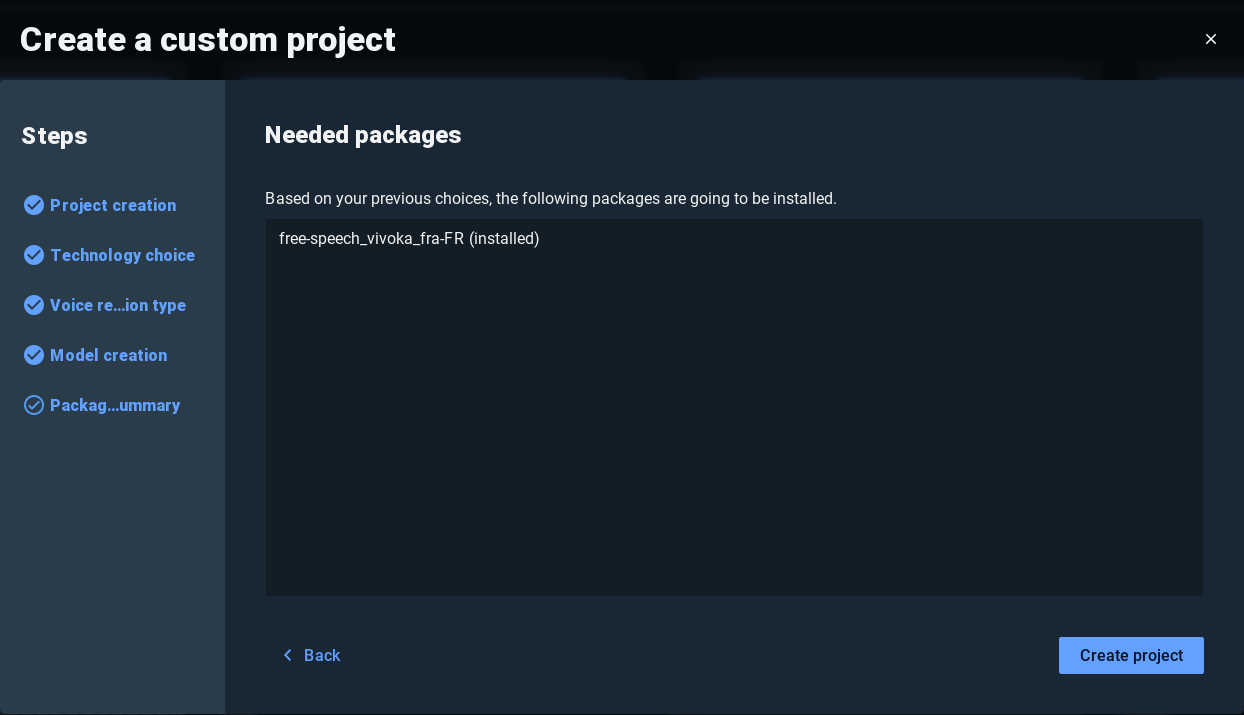
Dictation
Choose your model name and language and click on Next.
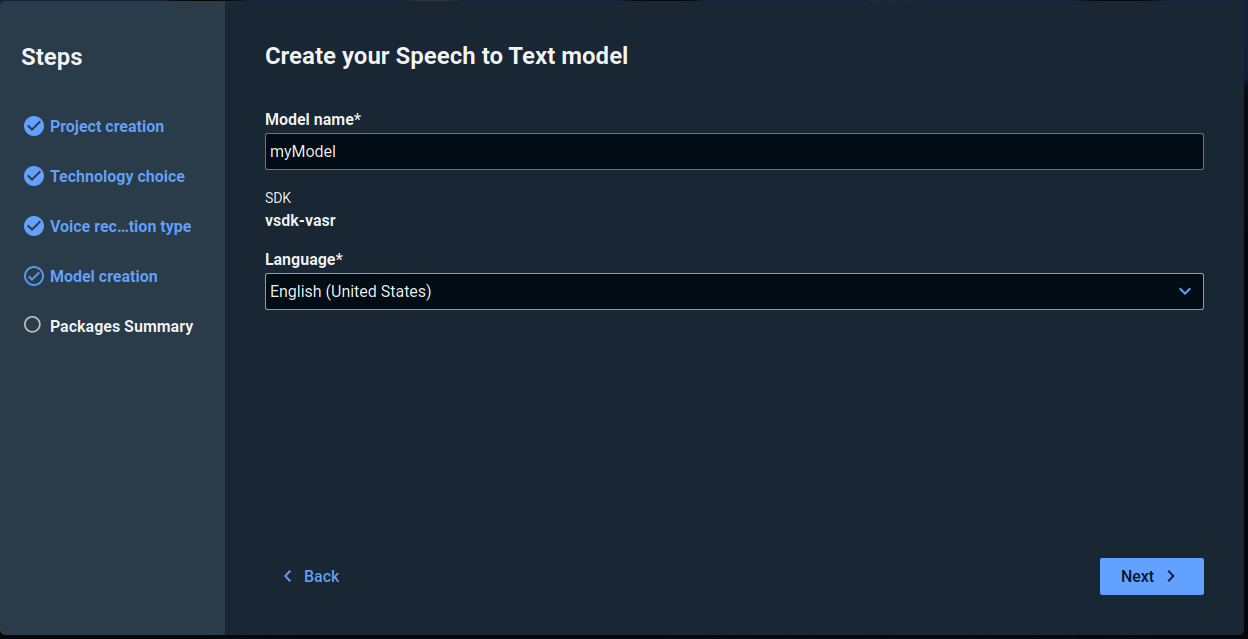
Once everything is set up click on Create Project. If there are any missing dependency packages, they will be installed automatically.
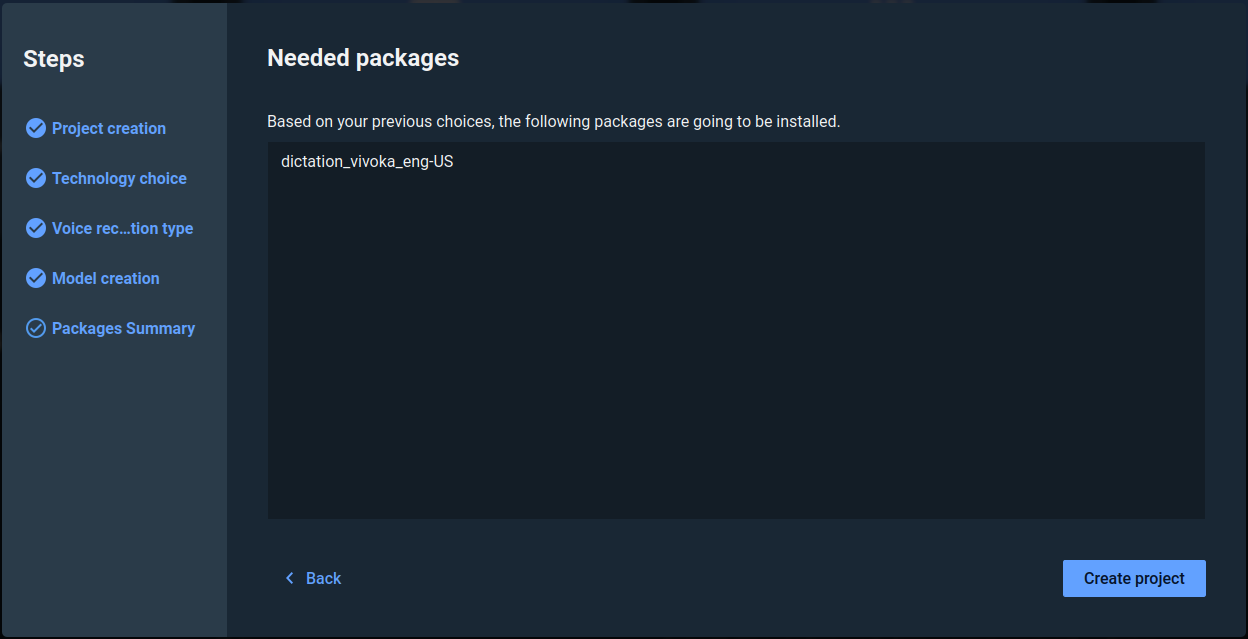
Voice synthesis
Here you need to choose your channel name and your SDK (depending on your license). You can check the page SDK specifics for Voice Synthesis for more details.
Click on the Next button when you have filled everything.
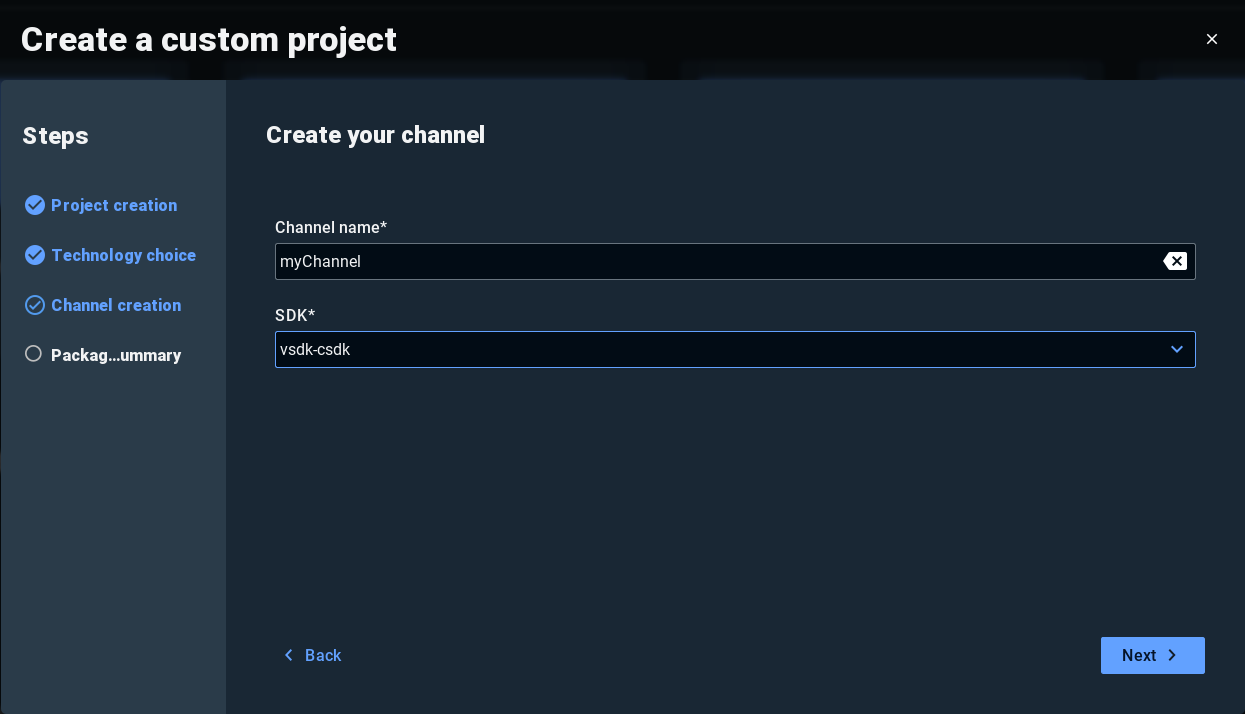
Once everything is set up click on Create Project. If there are any missing dependency packages, they will be installed automatically.
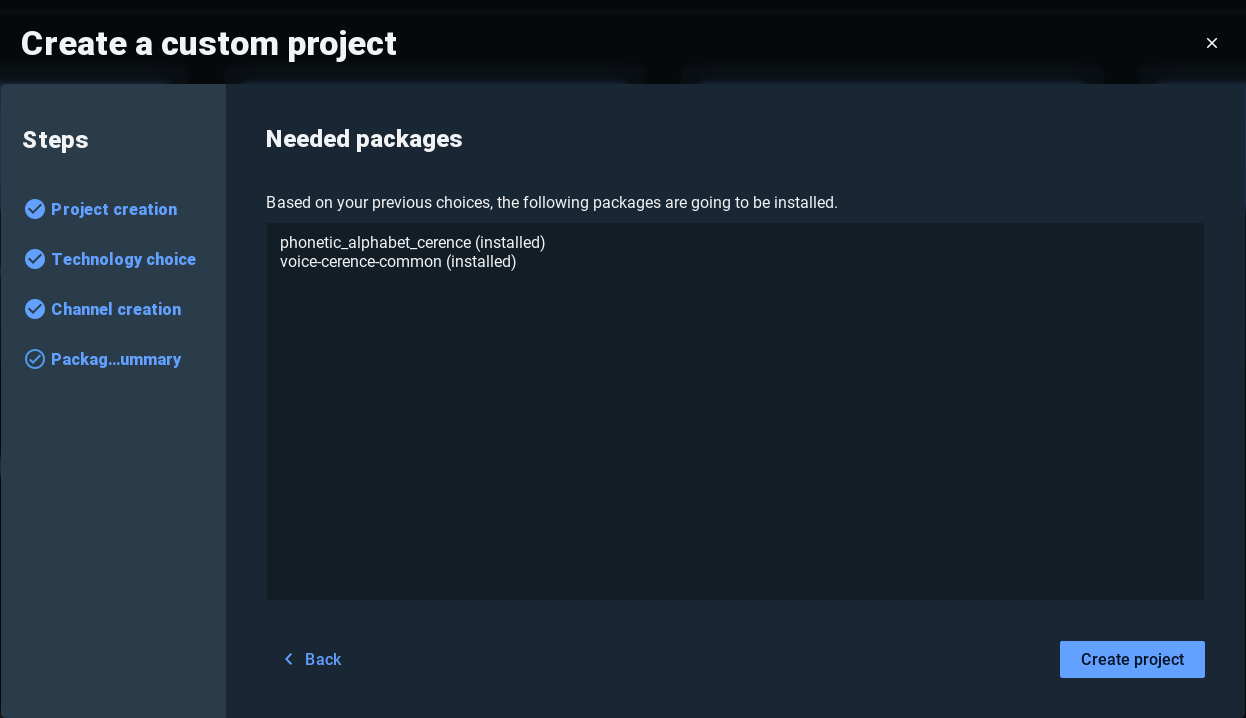
Voice Biometrics
You can choose between creating a new model or importing an existing one.
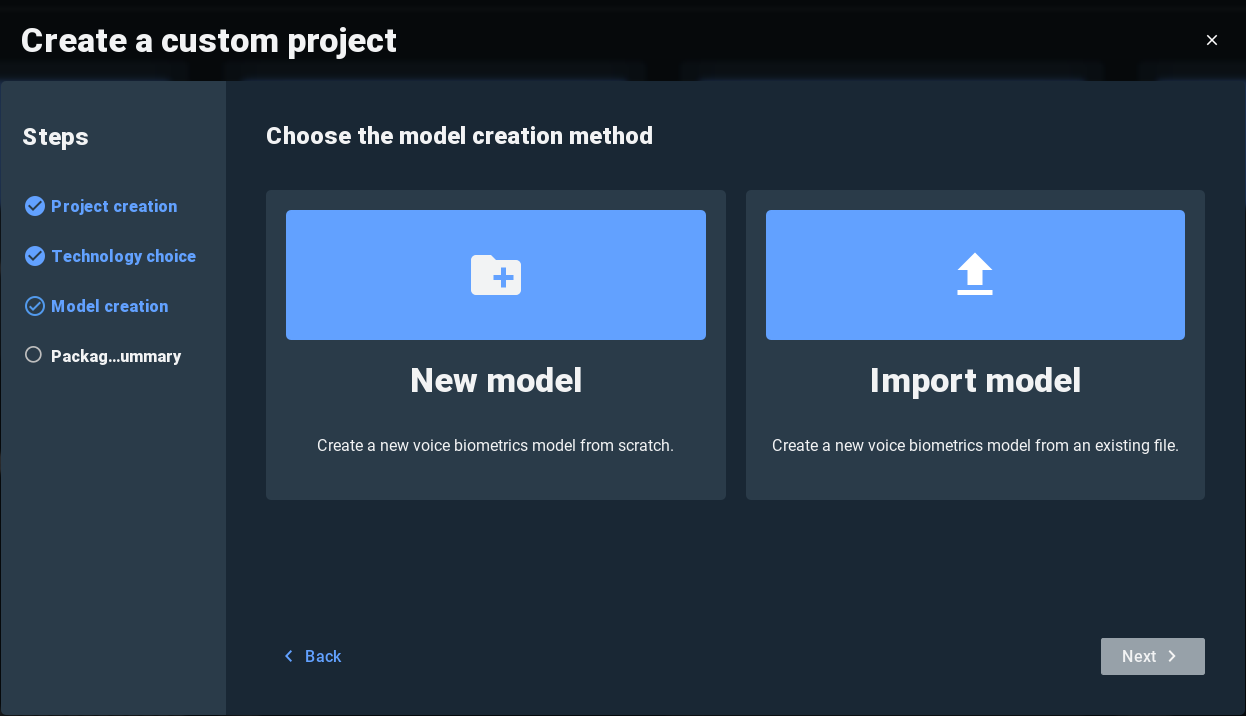
Here, you need to fill in your model’s name, and choose the SDK you want to use (depending on your license) (you can check the page SDK specifics for Voice Biometrics to help you choose your SDK), and your model’s type.
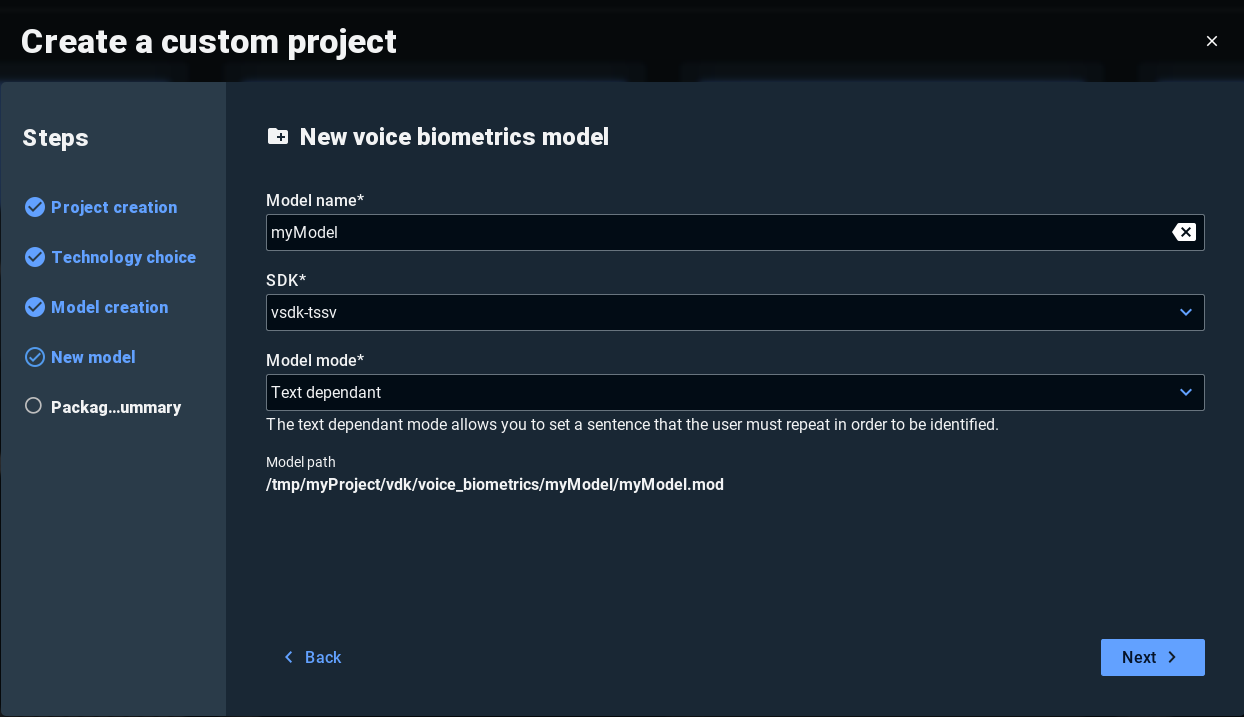
Once everything is set up click on Create Project. If there are some missing dependency packages they will automatically be installed.
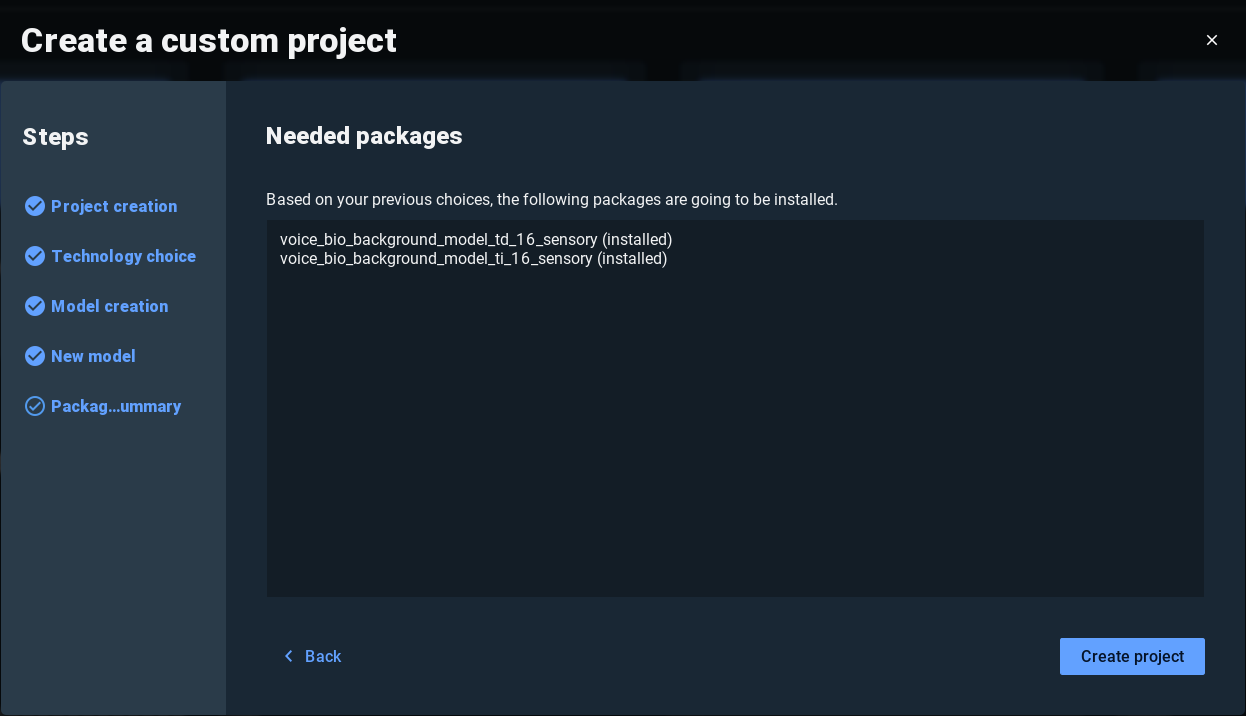
Speech Enhancement
Provide a name for the speech enhancer (e.g., myEnhancer) and click on Next
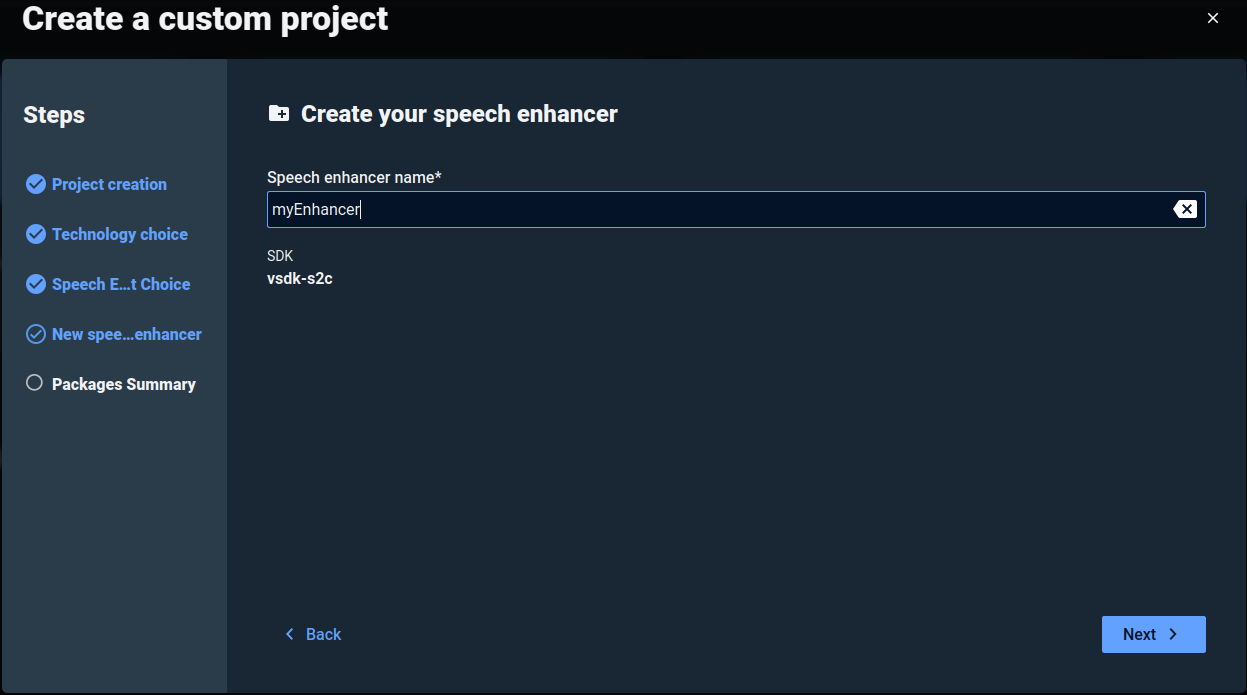
Once everything is set up click on Create Project. If there are any missing dependency packages, they will be installed automatically.
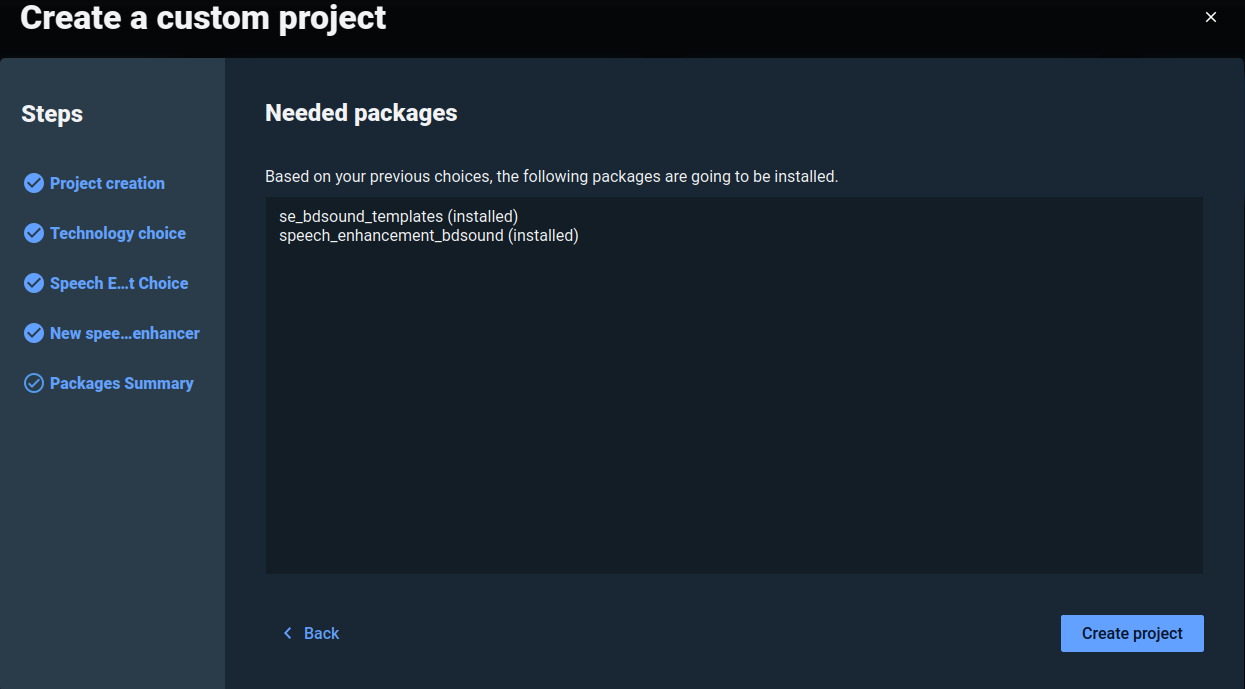
Create a no code assistant
After clicking on Create no code assistant on the home page, you can start by selecting your project’s name and project’s directory and click on Next.
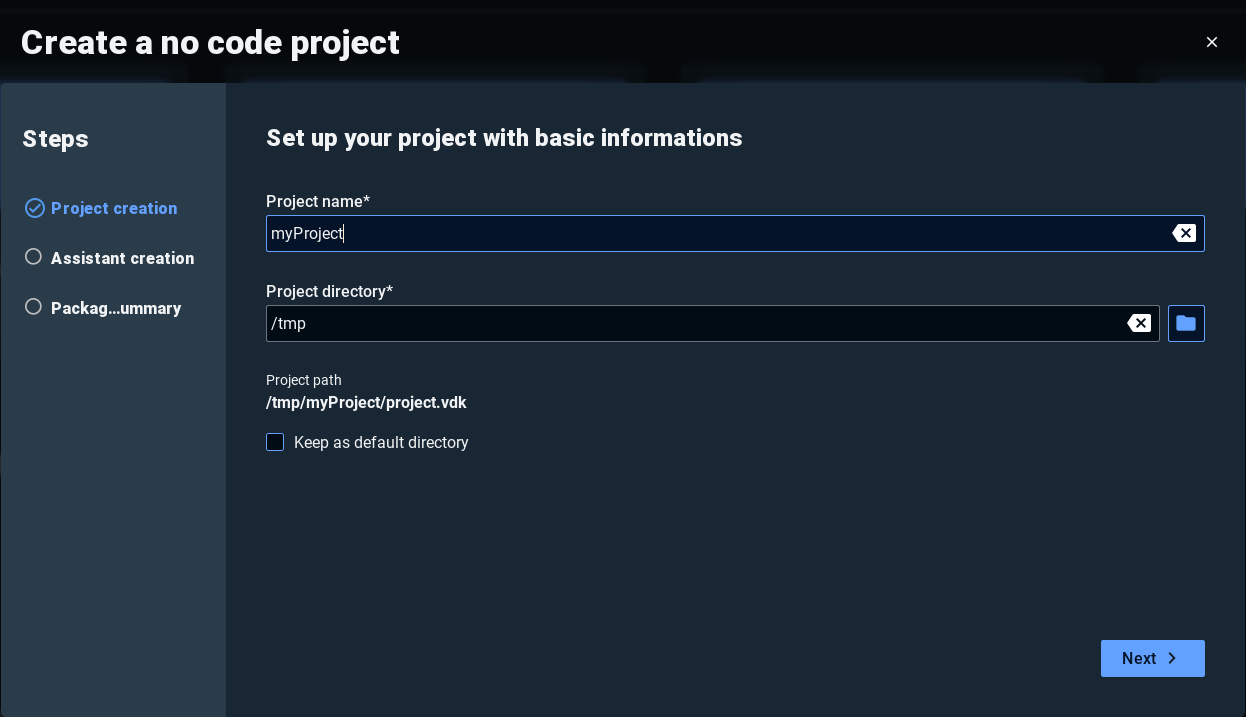
Here you need to choose your assistant’s name, language, and voice and click Next.
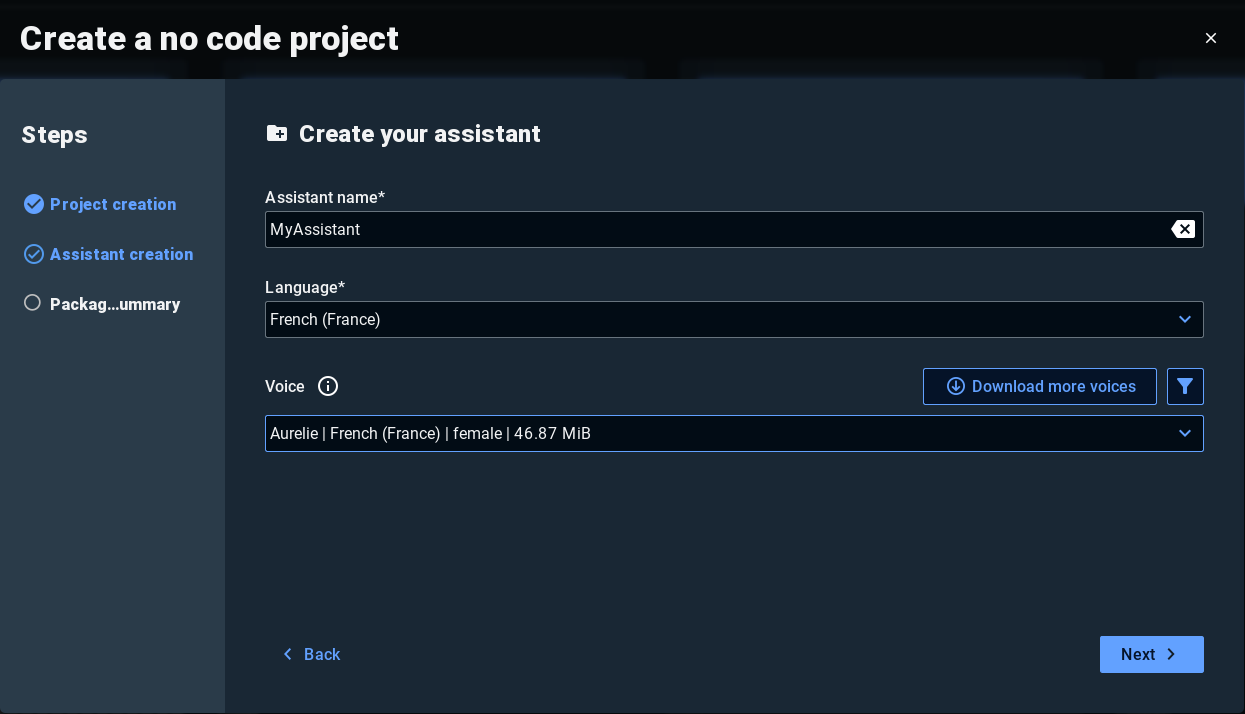
Once everything is set up click on Create Project. If there are any missing dependency packages, they will be installed automatically.
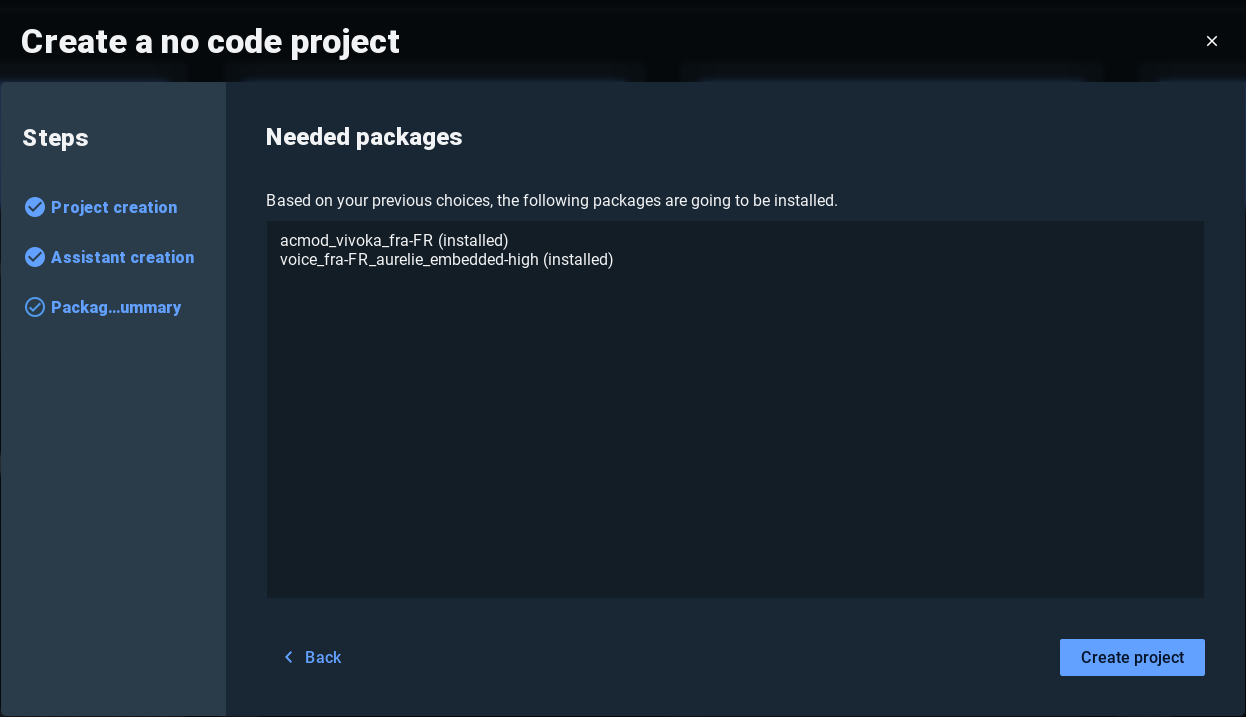
Browse into the playground
When you click on Browse into the playground, the playground page will be opened. Here you can quickly test the available technologies with no need to create a project.
Import a project
When you click on Import project on the home page, a window will pop up. Select the project file that you want to import and click on open.
